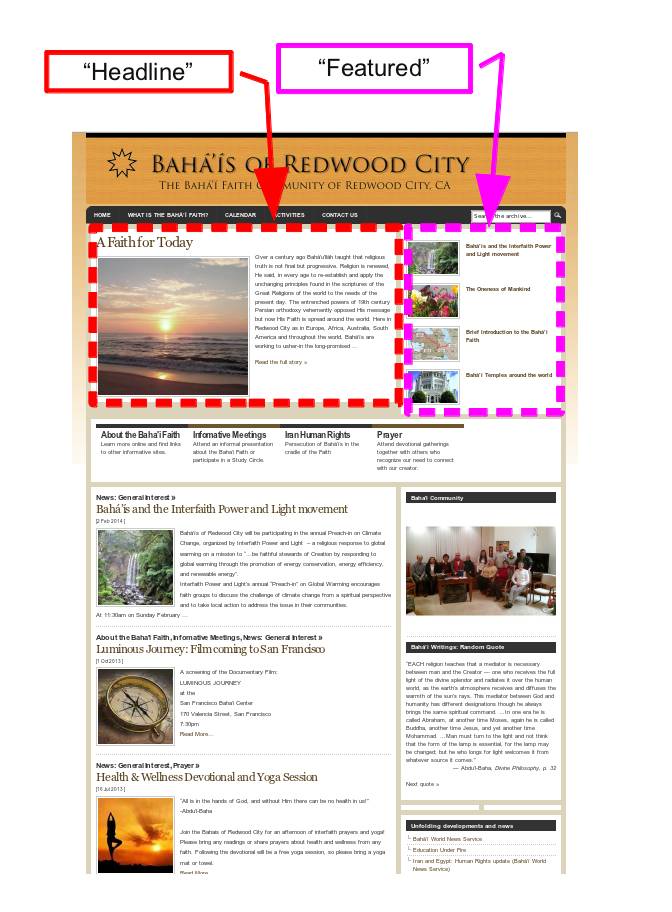This five-minute video explains how to change a post in the “Featured” area on the front page of your website …and below the video there is an outline of the steps.
To change a post in the Featured Area
- Logging in: you’ll need special login credentials (username/password). Request these from your administrator by phone or email. This username and password is different from your usual username and password; it gives you special permission to change a key component of the website.
- See the diagram below.
- Log in to the dashboard using your special credentials.
- On the Dashboard, click “Posts”, then scroll down to the post you want to remove from the Featured area and click on it.
- In the Edit Post Screen scroll down till you see the box labeled “PrivelegedHomePosts” on the lower right hand side.
- Click the “x” in the small box next to “Featured“. Then click the blue “Update” button in the upper right hand corner of the page.
- Click “Posts” again to see the list of posts …then select the post you want to insert into the Featured area and click it.
- In the Edit Post Screen scroll down till you see the box labeled “PrivelegedHomePosts” on the lower right hand side.
- In the empty text box (in the “PrivelegedHomePosts” box) type the word “Featured” (case-sensitive) and then click the “Add” button to the right of the box. Now click the blue “Update” button in the upper right hand corner of the page.
- The new post is now inserted in the Featured area. To see it you will probably have to clear your cache first …or view it on a different computer or browser. At this point you should log-out from the site since the special log-in should only be used for changing posts in the Featured area.
- The procedure is the same for the “Headline” post (the prominent post in the upper left-hand corner). There must be only one Headline post. Follow the instructions in the video (or the ten steps above) but in this case, of course, it’s “Headline” rather than “Featured” …otherwise the instructions are the same.